Firework Tutorial !!! The easy way to create firework in maya!
I begin to create this blog. Becuase I want to share the solution about maya dynamic that I have found during my work experience. To be honest, I know I’m not the best for maya dynamic .but I just try to do the best thing I can. Hope my tutorial can help you who want to solve work like this. However, I will not tell about the basic step of work because I think now there are a lot of tutorials that show about basic step but I need to share about the way from start to the end of work. sorry for something wrong with it because I’m not good in English
and This is link for mov. http://youtu.be/4ZNcIYwMT80
Let Start!!!
1.create
plane > scaleX 85 scaleZ 18
I’m start
the plane with wider because I want the firework start in wide area.
2.still
select the plane and now go to nDynamics mode >create the new emit from
object before create check obtion is Balls (step 4).
3.Now change
the emitter type to surface and rate to 20 >speed 40 >speedrandom 20 >
tangentspeed 0.30
4. Let play
the simulation.
5.open the Attribute
Editor tab > Particle Size.> Radius change it to .030 > Shading
tab.and change color to bright yellow and orange with.>color input still
Randomize ID.and > particle name to Main.
6. Select Main
Particle > create Nparticle > name to longtail > Rate to 400 >Maxdistance
to 0.25 (Maxdistance is when particle emit it will start like mini sphere
radius 0.25) >speed to 0.4 >speed random to 0.2
7. Run the
simulation now will got the new particle tail like this.because the new
particle still collide with itself and the Main.now we must deactivate collide
for tail.
8. Open
attribute editor > collisions tab> deactivate the collide and self
collide
9. Lifespan
tab > Lifespan Mode to Random range > lifespan 0.6 > lifespanRandom
0.3
10.and I
want the particle color got random with very high value in some of it. Go to
shading>color tab.and click small button in picture change the color like I
did. (step 2) you can change the Value with higher than 1. Now I change it to
5.
(value is in
HSV box. It mean some of particle color will got very high color.)
11.test
render > render option > renderer to mentalray. >quality preset to
preview.> create directional light with 1.5 intensity
12.Open
Hypershade > select the tail particle click(step1) > click (step 2) >
blinn material tab. > special effects (step 3) >Glow intensity to 0.1
13.test
render particle will glow a little bit.
14.Select
the Main particle > create new Nparticle like the picture.> name to
shorttail.
15. Lifespan
mode to lifespan random > Lifespan 0.2 > lifespan random 0.1. > deactivate the collide and
selfcollide. >step 1 I change color like the image. >step 2 color input
change to normalize age it mean when particle simulate the color ramp will be
the life of particle from start to die. >step 3 shading tab > change
particle type to Multistreak > step 4. Check color accum u will see the
particle color looklike glow.for this step is just for check the animation of
short particle.
16. step 1. >
particle render type to Tube(S/W) .cause I don’t want to render multistreak in
mentalray it just for check animation.> tube is looklike multistreak and so
faster when rendered in mentalray. > 2change
radius1and2 to 0.030 >3.change tailsize to 0.5 >4. Go to
Opacity scale tab change the ramp like image.> 5. Change opacityscale input
to normalized age.
17.
Incandescence tab change color like image. > first color of ramp HSV is
6 0.8
1.5 > Incandescence input to normalized age.
18. I need
the shorttail looklike have speed follow Main. > Emission attributes tab >
inherit factor to 0.8 (shorttail will have speed at start same Main with 80%)
simulation and test render.
19. We need
to explode the Main particle like it died and create the new particle that have
the speed and fall similar sphere.and this part I’m try to search how to create
particle after the old died.and found it isn’t easy to write the expression.but
I try in other way just use the collision event and the result is fine too.then
create new plane and sculpt like this.
20. nMesh
> create passivecolider > new layer > Visible
21. Run
simulation
22. select
Main particle >Nparticles > step 1 particle collision event editor I it
will pop the new attribute page. > 2. check emit box >3.Numparticles to 200. > Spread to 2 > 4.inherit velocity to 0.9 > 5.
Check box original particle dies (when Main got collide it will disappear.)
23.run
simulation > change name to child > deactivate collide and selfcollide.
24. lifespan
to random. > lispan 1 > lifespan random 0.5
> Radius
to 0.010 > ramp like image. >Radius Scale input change it to Radomized ID
(particle will random the scale when start not just follow lifespan.)
25. Now
child will go with full speed until it die.but I need it got a little bit slow
before gone. Go to Dynamic Properties tab > Conserve down a little bit to
0.960.
26.Select
child > create new emitter Name to tailchild > omni rate to 200 >Maxdistance
to 0.1 >speed to 0.4 >speedrandom to 0.2 > deactivate collide and
selfcollide.
27.Go back
to Main particle I need to change some rate to 3 >speed 60 >speed random
40 >tangent speed 0.40
28.run
simulation
29. Radius
to 0.050 > radius scale like image > radius scale input to randomized ID.
> lifespan mode to lifespan random >Lifespan to 0.6 >lifespan random
to 0.3. > dynamic properties tab conserve to 0.950
30. shading
tab > Particle render type to Tube(S/W)
>Radius0
to 0.060 >radius1 to 0.060 >tailSize to 0.8 >Opacity to 0.850 > Opacity
scale ramp same image.
31. step 1
opacity randomize to 0.380 > 2. Change color like picture >3. Color
randomize to 0.200 >4. Change incandescence same image. >5. Incandescence
randomize to 0.400
Now we are done for this tutorial. thanks for watching it and so sorry for mistake about this tutorial. I hope to it will help who need to solve the problem like I found. I create this tutorial is not just to show off. But I really want to share my experience. please don’t steal this tutorial.






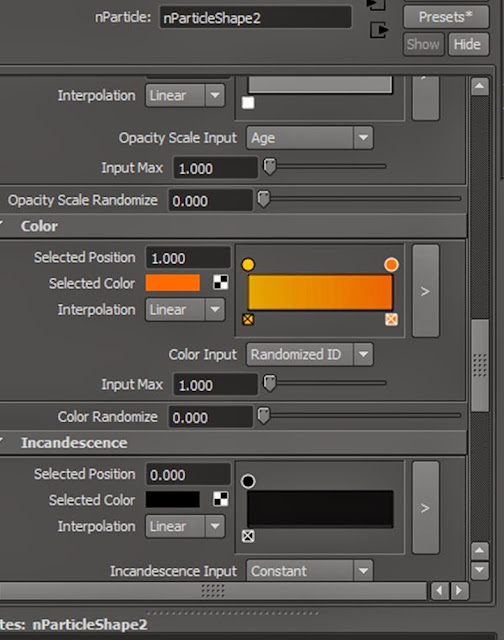



























ไม่มีความคิดเห็น:
แสดงความคิดเห็น